If you want to display the event calendar for your company and those are happening within the local community, and events calendar is an excellent way to show that. It supports you to view all the necessary information for a verity of events in a familiar calendar-style format.
Nowadays, a lot of Event Calendar website available, where you can set up your event online. Most of them use Google Calendar. That is very easy, and ordinary people can use that. Besides that, there are a few more free and paid event calendar website or server available. In this article, I am going to introduce one of that, and I will show how you can add that in ghost website/blog.
In WordPress, there are so many plugins available for the Event Calendar, but you cant use none of these in Ghost blog. Here I am going to show the details, how you can add an event calendar in a ghost blog.
Tockify Event Calendar
Tockify is a modern and attractive website for the event calenders. It is straightforward to configure, and you can embed your calendar in any HTML/CSS website, Ghost Blog, Jekyll Website. Let get started.

Step 1: Now create an account there. That is a straightforward process, and you should verify your account from the email.
Step 2: After verifying the Tockify account, Login their website and then set up your first calendar. You will find an option to put the Name of your Callender, calendar title, website address (optional), Timezone and the language.

They will give you all premium features accessible for the next 14 days. That is awesome so that you can test everything in that trial period. But don't worry, after 14 days later you could still access your calendar, and forever it is free.
Step 3: Now add the event in your event calendar.

You will see all necessary event fields there like, Event title, Event Date and time, Event Description, Featured Image, Categories, Event Location, Direction etc.
Step 4: If you already created the event in your calendar, then you are ready to use in your ghost blog. Now simply click on the button above "ADD TO YOUR SITE" and then you will get the code to embed.

Now you are entirely ready to go.
Step 5: Open your ghost story and then use HTML block from Koenig Editor. 
There you can paste the code which you got from tockify. Finally, your events are on your ghost blog.
Live Demo: Click Here
Thanks for your time to read that article. Subscribe our blog to get the latest update about themeix.