WordPress is one of the most popular content management systems, but it’s not always the best choice for everyone. Some users find WordPress too complicated or bloated and want to switch to a simpler platform like Ghost. If you’re one of those people, you’re probably asking how to move your material from WordPress to Ghost. Fortunately, it’s not as tough as you may imagine. We’ll lead you through the procedure step by step in this blog article.
WordPress vs. Ghost
-
WordPress has a more complicated user interface than Ghost, making it ideal for advanced users. On the other hand, Ghost is easier for beginners to use because its interface is more simple and easy to understand.
-
WordPress is a flexible platform that can be used to create a variety of websites such as blogs, e-commerce sites, portfolios, and more. Ghost, on the other hand, is particularly intended for bloggers and content creators who want a simple, simplified platform to generate and publish their material.
-
Ghost is optimized for performance, so pages load faster and SEO (search engine optimization) is better right out of the box. WordPress can also be optimized for speed and SEO, but it may need more plugins or customization to reach the same level as Ghost.
Migrating your WordPress to Ghost
If you’re a blogger who wants to switch platforms, one of your biggest worries might be that you’ll lose all your content in the process. But don’t worry; with the help of plugins, it’s now easier than ever to migrate your posts from one platform to another. And if you want to switch from WordPress to Ghost, you’re in luck: the Ghost Plugin for WordPress makes the whole process easy and smooth.
Here are the steps to install the plugin and transfer all of your data;
1.) Install the Ghost plugin
Install the Ghost plugin manually or using the WordPress plugin’s browser.

2.) Export to Ghost
Go to the Tools > Export to Ghost menu in the WordPress admin console to find the Ghost plugin you just installed.

3.) Download the Ghost file
Click “Download Ghost file” at the bottom of the page. This will move all your content into a zip file.

4.) Save the Zip file
After downloading the ghost file you need to save this file properly. Always try to keep the file in a save folder, so that you will easily find your files.
5.) Sign in to the Ghost admin
Sign in to the Ghost admin for your site and go to Labs.

6.) Import content
Click “Choose file” under “Import content” and choose the zip file you saved before.
7.) Set Up Redirects
After you’ve imported your content, you’ll need to set up redirects so that any links to your WordPress site will go to your new Ghost site. To do this, you need to make a file called “redirects.json” and upload it to your Ghost site.

In the redirects.json file, you’ll need to include the URLs of all the pages on your old WordPress site and the corresponding URLs on your new Ghost site. Ghost’s official site has more details information about how to format the redirects.json file.
8.) Test your site
Before making your Ghost site live, it’s a good idea to test it thoroughly to make sure everything works as it should. Go through all of your posts and pages to make sure they were imported correctly and that any media files were transferred.
You should also test your redirects to make sure that any links to your old WordPress site lead to your new Ghost site. Once you are sure that everything is working correctly, you can make your Ghost site live and start publishing content.
To Sum Up
In conclusion, switching from WordPress to Ghost can be a fairly easy process if you follow these steps. By doing this, you can take advantage of Ghost’s minimalist approach to creating content and make blogging easier. Also, Ghost will help you if there are any problems with the content you just imported, such as duplicate or badly formatted data. To start a new ghost blog website you need to buy high quality premium ghost themes to decorate your blog. To get a high-quality theme you should visit our site here- themeix.