If you’re the owner of a WordPress website, you may have noticed that many popular websites offer a “dark mode” option. This feature helps visitors change the website’s color scheme from light to dark, making it easier to read content in low-light settings and reducing eye strain. In this blog post, we’ll show you how to use a simple plugin to add dark mode to your WordPress website.
What is Dark Mode and Why Add it to Your Website?
Dark mode is a color scheme for websites, applications, and operating systems that shows content with a dark background and light text. In recent years, it has become more popular as more people look for ways to reduce eye strain and make the text easier to read, especially in low-light environments. Dark mode has a lot of benefits below we represent the top 4 benefits of dark mode -
-
It can improve the user experience by reducing eye strain and making content easier to read in low-light conditions.
-
By offering high-contrast text on a black background, dark mode can improve accessibility for users with visual impairments or color blindness.
-
Adding a dark mode to your website can keep it up-to-date with current trends and make it feel more modern and attractive.
-
Dark mode can also save battery life on mobile devices, which is helpful for people who visit your website while they’re on the go.
How to Add Dark Mode to Your WordPress Website
With the Droit Dark Mode plugin, you can easily add a dark mode feature to your website. This plugin allows visitors to switch between light and dark modes directly from your website’s front-end side. It can also add a toggle to the WordPress dashboard so that you can switch to dark mode even when you are working in the admin area of your website.
Besides, there are many ways to add a dark theme to your WordPress site, but first, we’ll use this easy-to-use plugin.
1.) Install Droit Dark Mode plugin
First, you need to install and activate the Droit Darork Mode plugin. Go to the WordPress plugin store and search Droit Dark Mode plugin.

2.) Customize Color Option
Go to Droit Dark Mode » Preset Colors option here you can customize how your dark mode appears to your website, and visitors. The plugin’s free version offers two preset color options to choose from, so simply select your desired color option.

3.) Select dark mode style
Choose the style and position of your dark mode switch in ‘Display Settings’. It’s recommended to place the slider at the top of your website for convenient mode switching.

4.) Enable dark mode option
To add dark mode to your WordPress website, activate the ‘Enable Front-end Dark Mode‘ option under ‘General Settings’ to add the toggle button to the front end of your website.

5.) Select dark mode as a default option
By default, WordPress will load your site in regular, light mode. But, you can easily add dark mode to your WordPress website as a default mode by activating the ‘Enable Default Dark Mode’ switch.

6.) Test your dark mode option
Once you’re done, click “Save Settings,” and you’re all set. The dark mode switch will be available on your website, and you can turn it on or off by clicking on it.

Add Dark Mode to Your Admin Area
To add dark in the WordPress admin area you need to follow the simple steps properly. It is very simple to configure like the previous configure option.
a.) Enable backend dark mode option
To enable backend dark mode, go to Droit Dark Mode » General Settings and turn on ‘Enable Backend Dark Mode‘ option. Don’t forget to click ‘Save Changes’ when you’re done.

b.) Activate admin dark mode option
Once you’ve finished the steps above, Droit Dark Mode will add a toggle for the dark mode to the admin toolbar. Simply click on the button to activate admin dark mode.

Besides, if you want to use a dark color scheme for your website even in normal or daytime mode, check out our list of the best dark themes for WordPress.
To Sum Up
In conclusion, adding a dark mode to your WordPress site can make the user experience much better and make your site easier for people who prefer dark mode to use. By following the steps in this blog, you can easily able to add dark mode to your WordPress website for free. You can easily change the color scheme of your website and help your users to switch between light and dark modes by using a free plugin. Adding a dark mode to your website not only makes it more personalized but also makes it easier for users to read and move around.